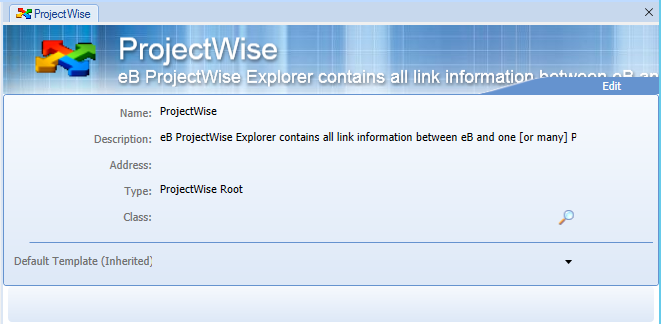To Assign a Document Template to a Monitored Folder
You can assign the same document template to all of your monitored folders, or you can assign different document templates to different folders as needed. The simplest way is to assign the document template to the ProjectWise root folder and it will be inherited by all of the datasources and their monitored folders. Or, assign the document template to the datasource and it will be inherited by all of the monitored folders in that datasource. If you assign a document template at the ProjectWise root folder or datasource level and later decide you want to change the template just for one monitored folder, you can, just note that the template will not be inherited by any of the selected folder's subfolders. In this case, the subfolders will still inherit the template assigned at the ProjectWise root folder or datasource level.
-
Open the Explore tab ().
-
Click the ProjectWise icon
 .
.
-
In the Explore pane, select the item to which you want to apply the template.
You can select:
- the ProjectWise root folder
- any datasource under the ProjectWise root folder
- any monitored folder in a datasource
In the Content pane, a form opens for the selected item.
- Click Edit in the upper right corner of the form.
- From the Default Template list, select the document template you created and approved for the purpose of registering ProjectWise documents.
-
Click the Save icon
 in the action bar.
in the action bar.